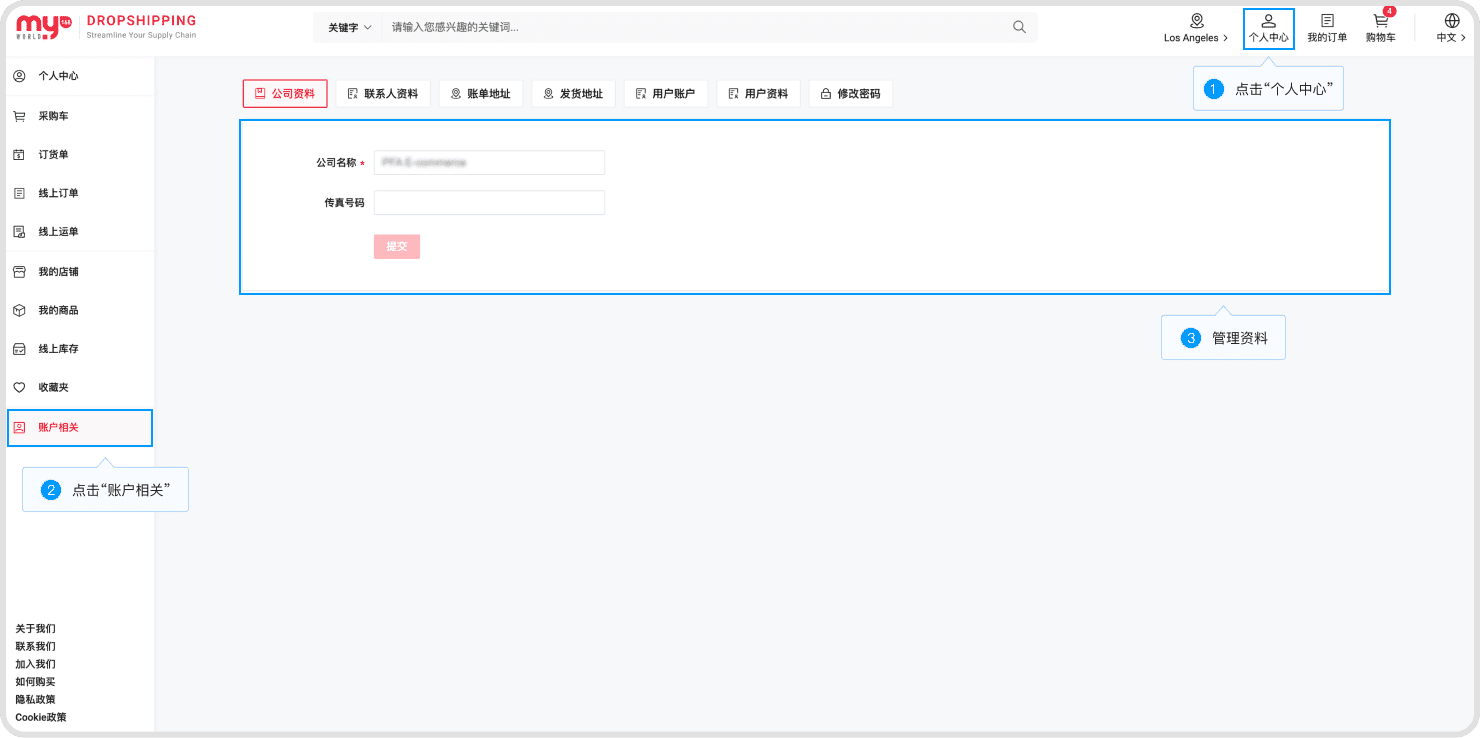1. How to Join
Step 1: Click "JOIN FREE" on the homepage.
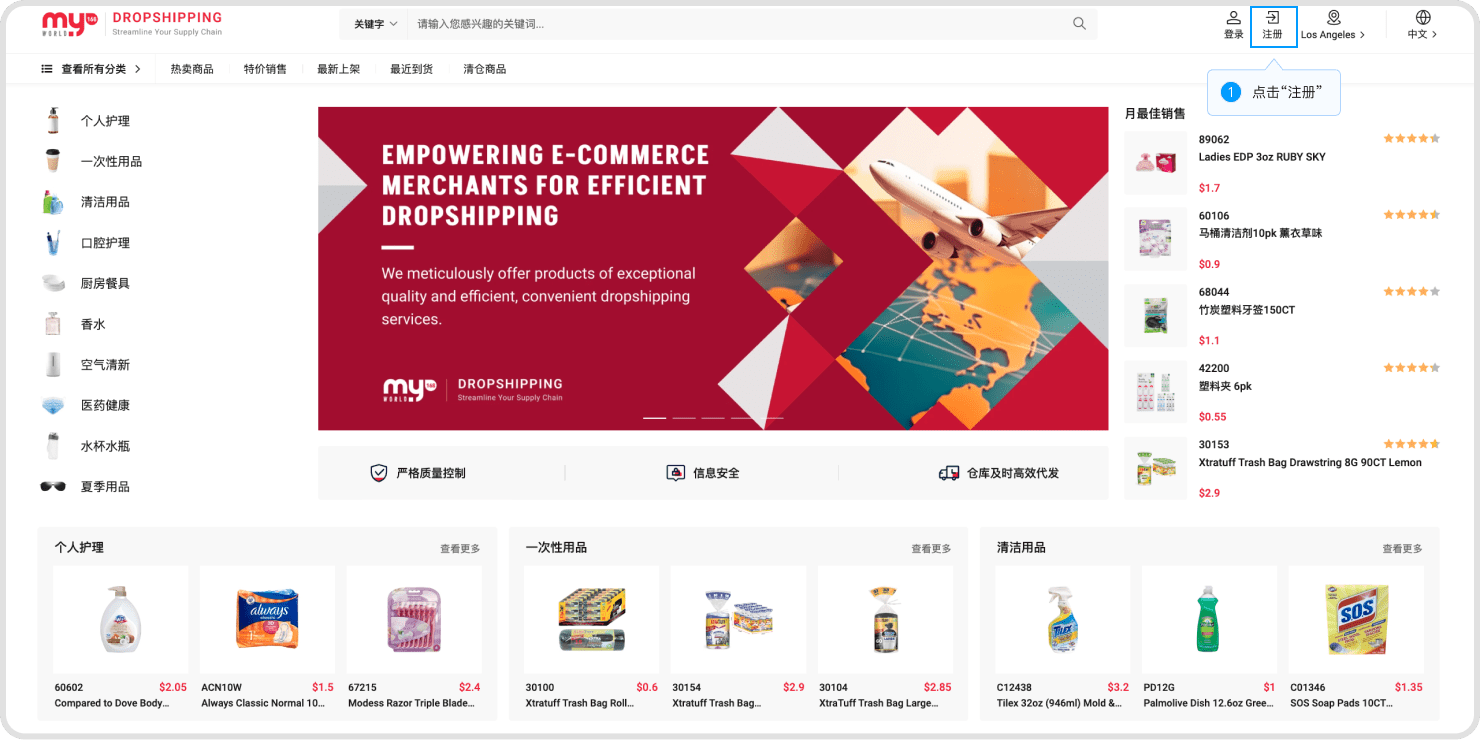
Step 2: Submit Form.

Fill in your details in the registration form(fields with an * are required), provide a valid email address. Once you receive the one-time verification code, enter it into the "Activation Code" field and finally submit the form.
2. How To Purchase
Step 1: Add product to “Cart”.
From the pop-up on the homepage or other product listing pages, select the desired quantity and add to the shopping cart.
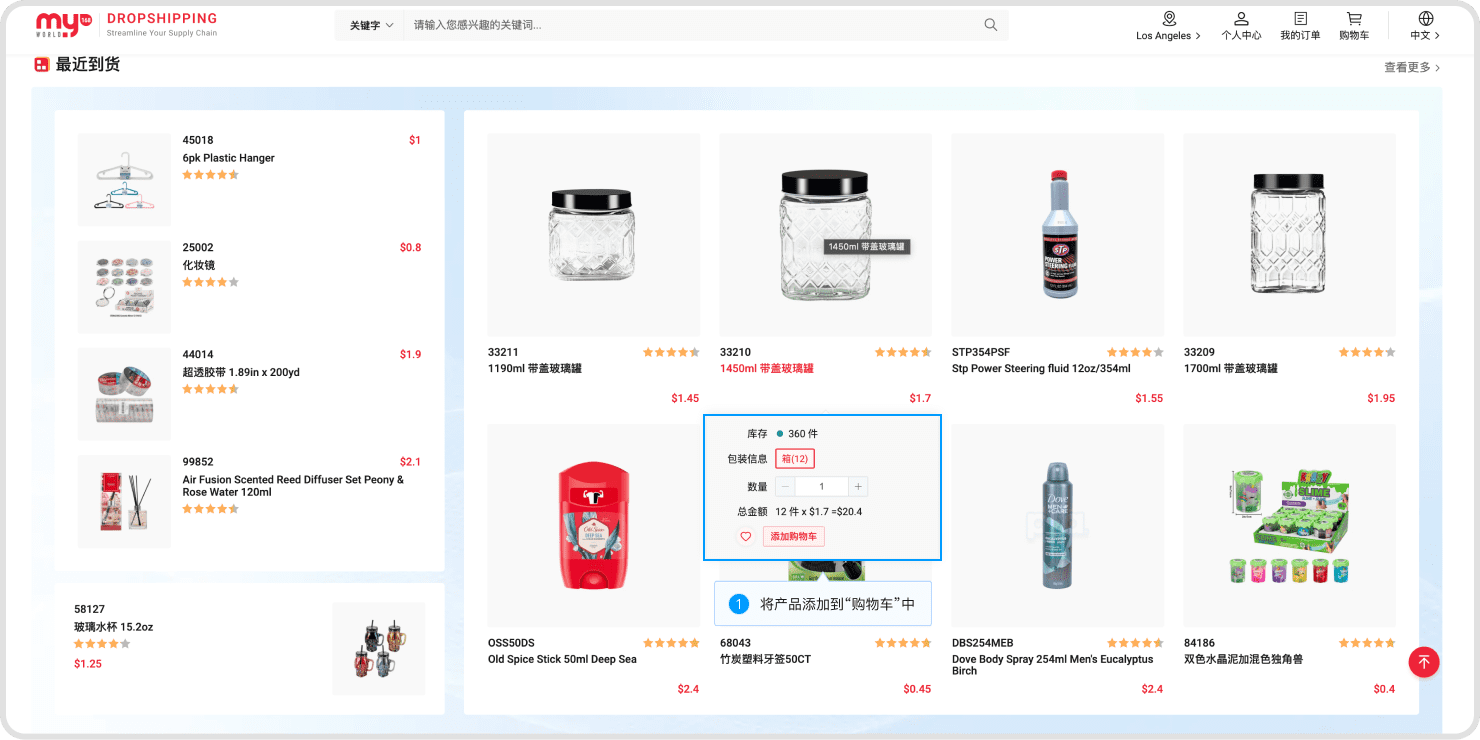
Or click on the list item and proceed in the pop-up window.
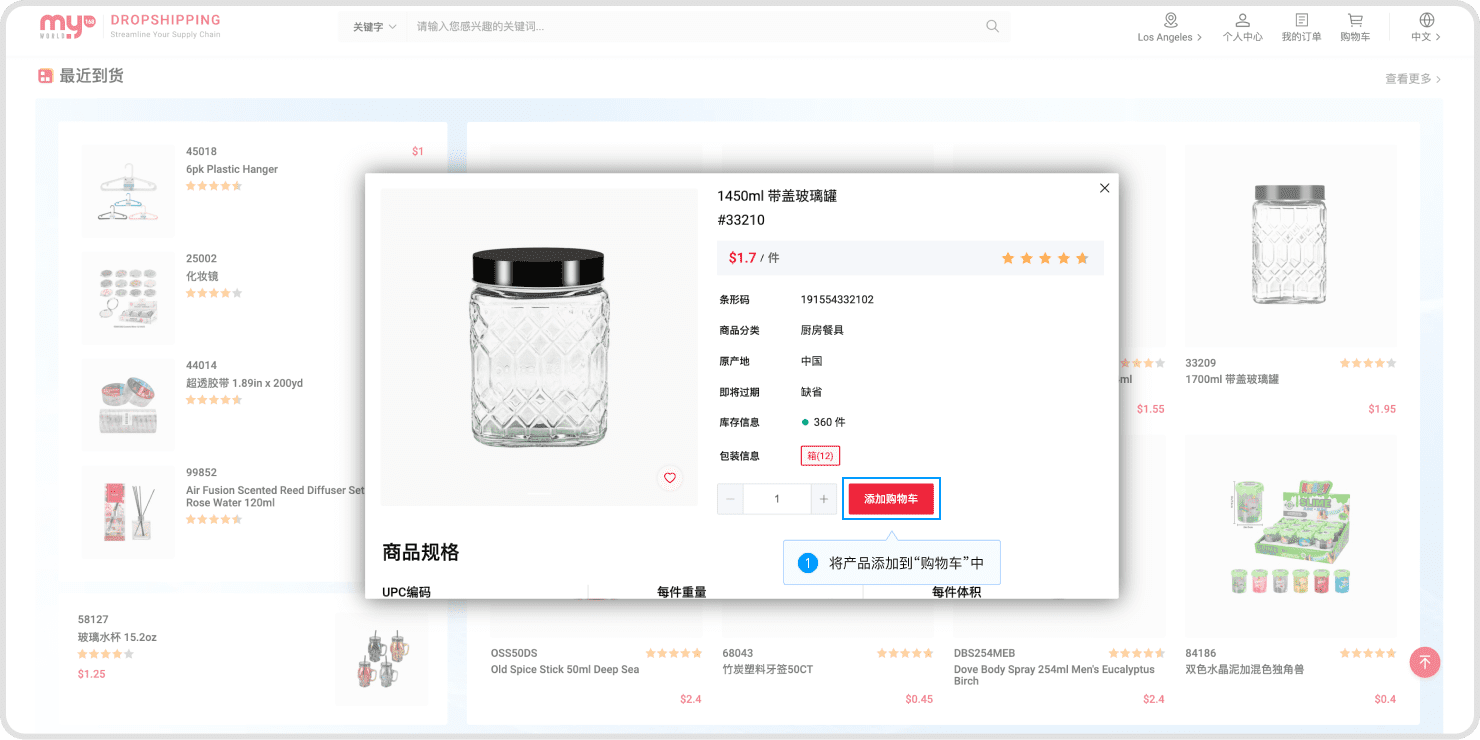
Or proceed from the product details page.
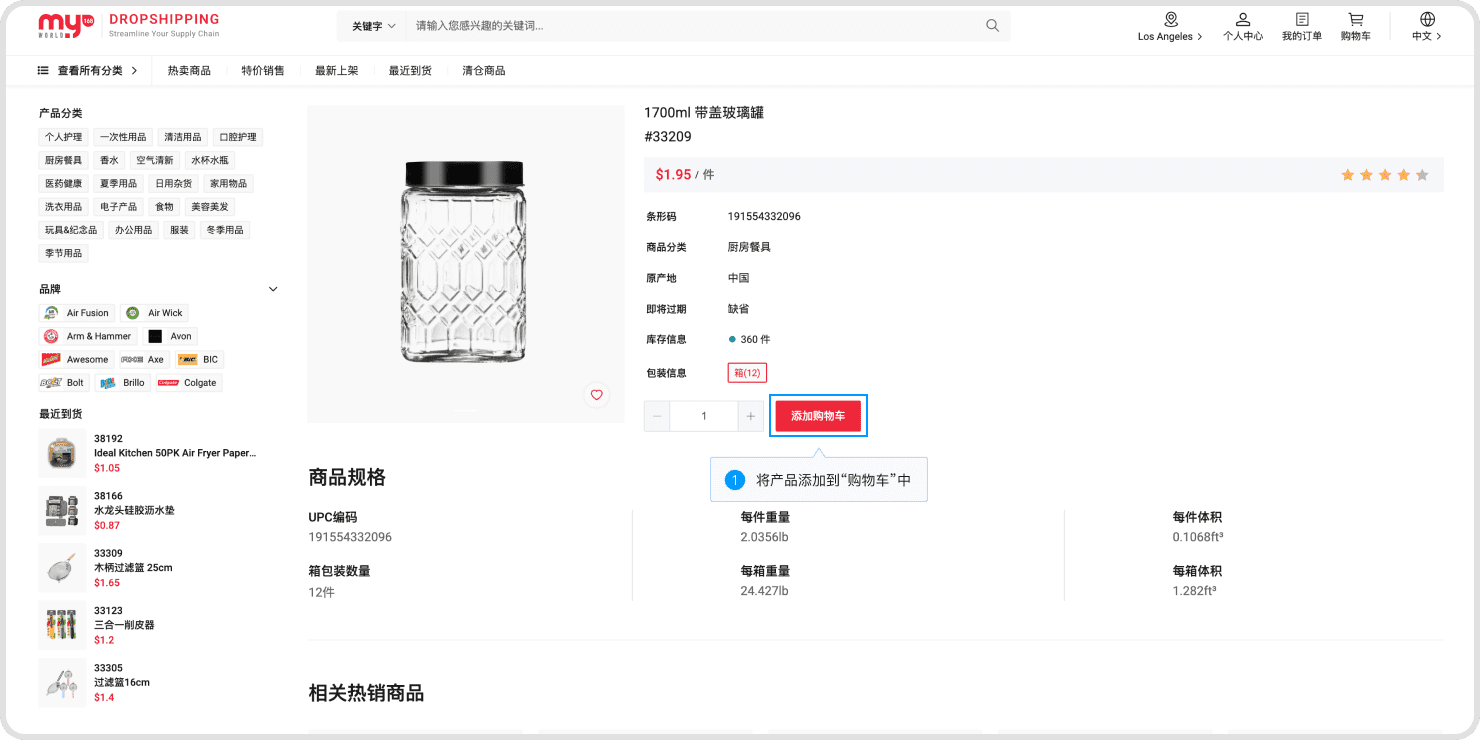
Click on "Personal Center," then in the left navigation menu, click on "Order List." Click the "View" button in the list, and then proceed with actions in the order details.
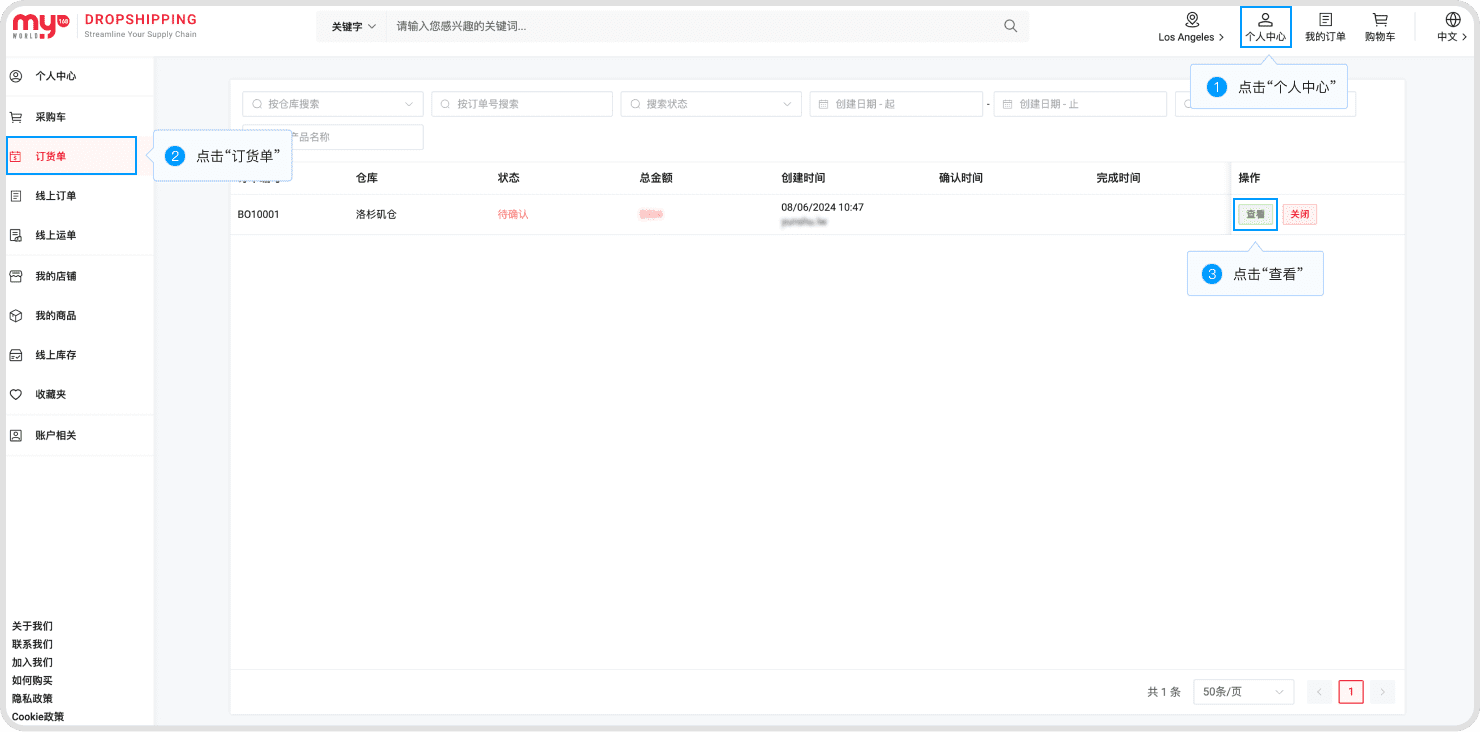
Click product information
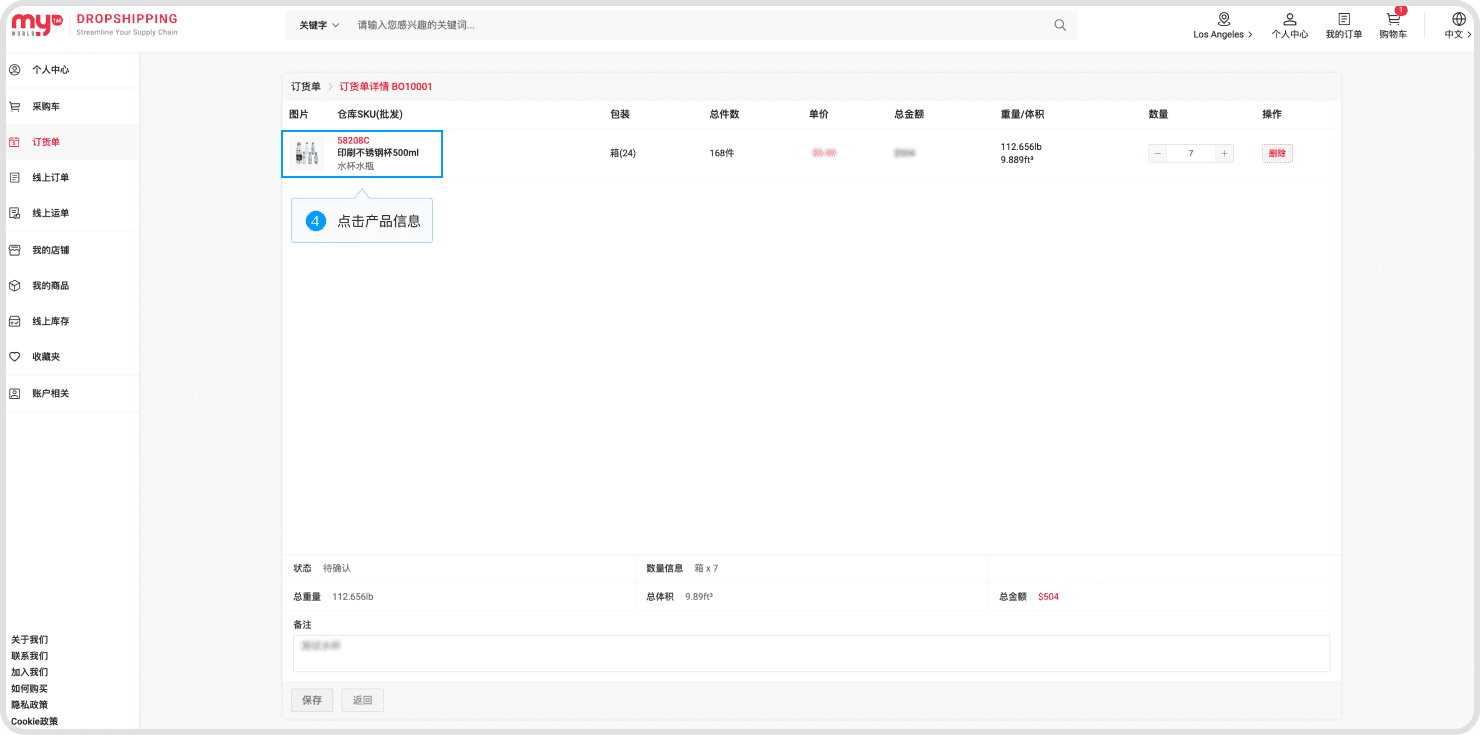
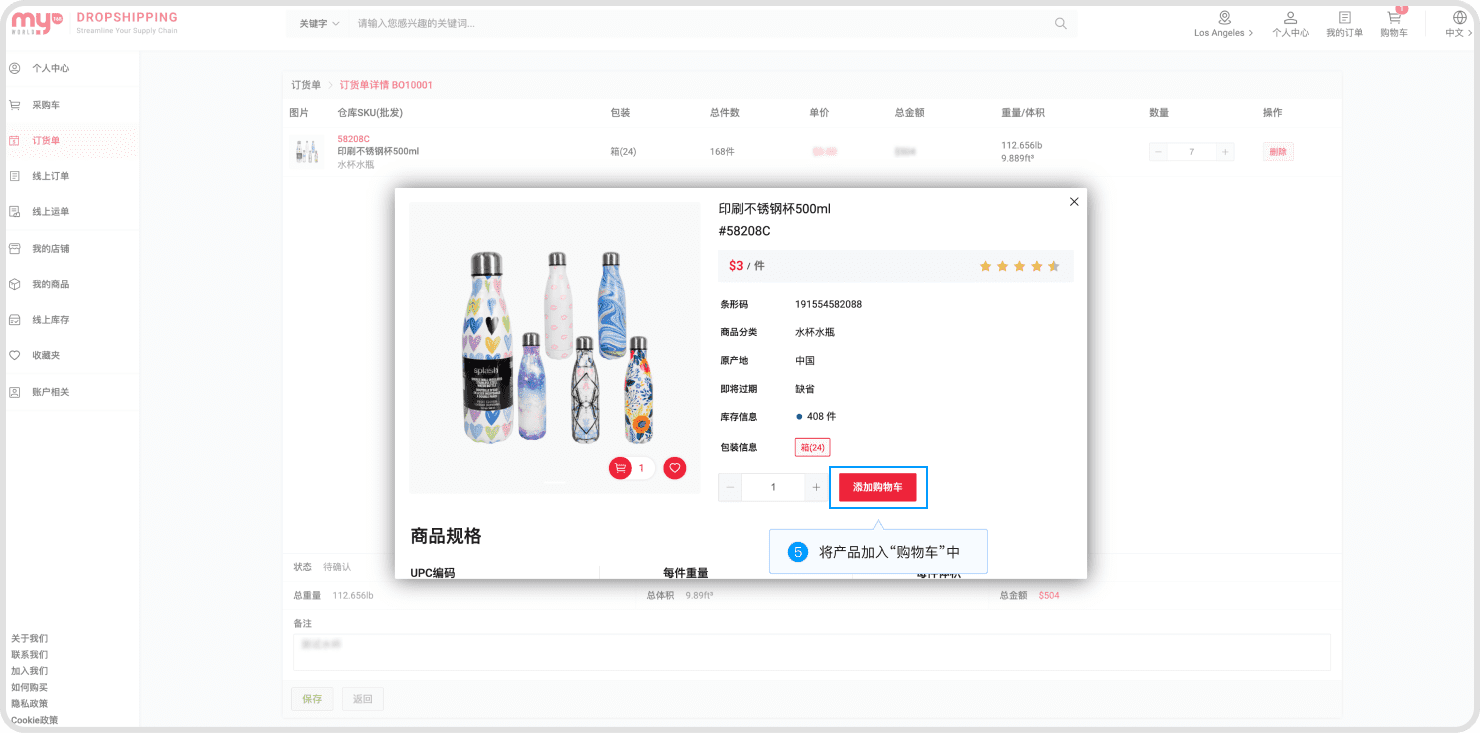
Step 2: Submit the Order Form
Click the 'Shopping Cart' icon, adjust the desired products and quantities in the sidebar, and then submit.
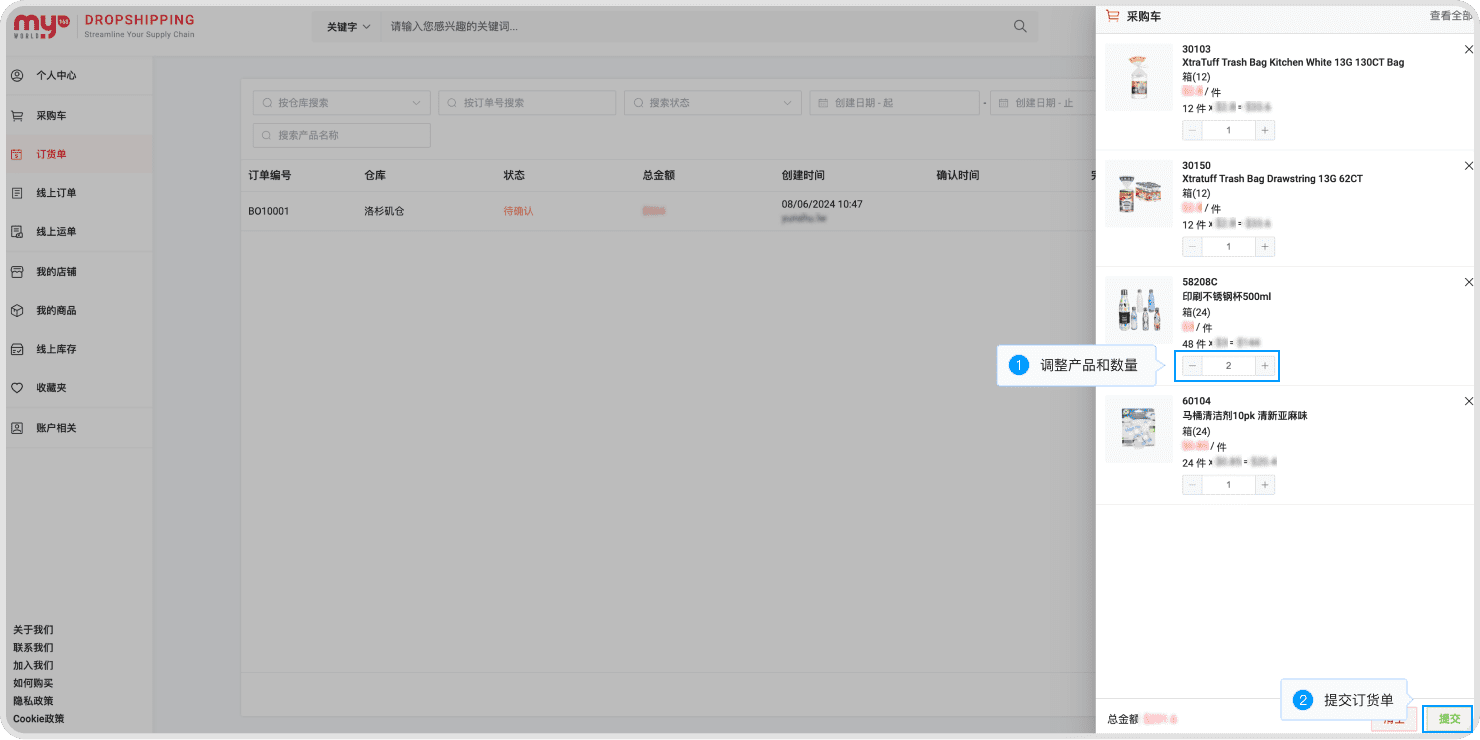
Or proceed in the "Cart" section of “Center".
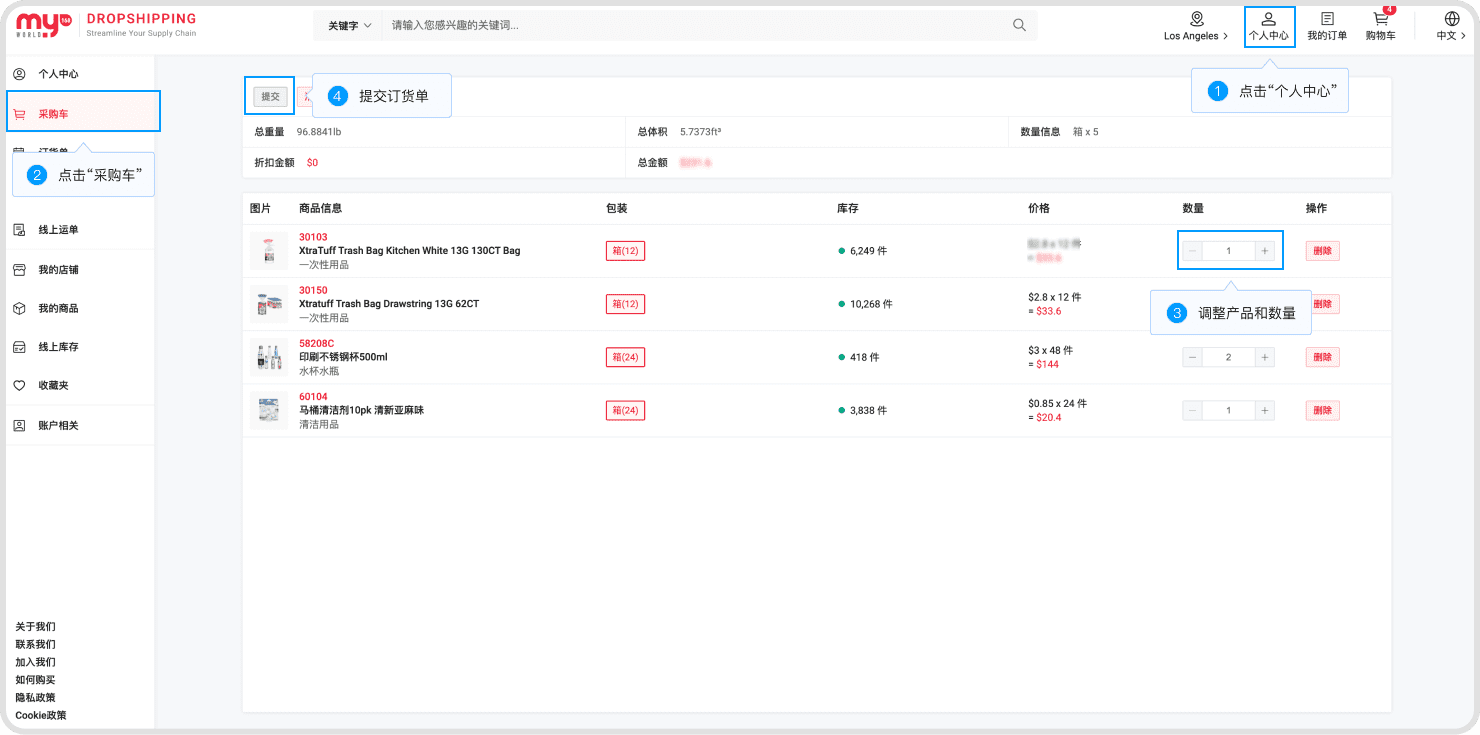
3. Favorites
Click on "Center" at the top right corner of the page, then click on "Favorites" in the left navigation. Use the action buttons on the right side of the list items to make a purchase or remove from favorites. Click on the product link to view its summary, and click on the link within the summary pop-up to navigate to the product details.
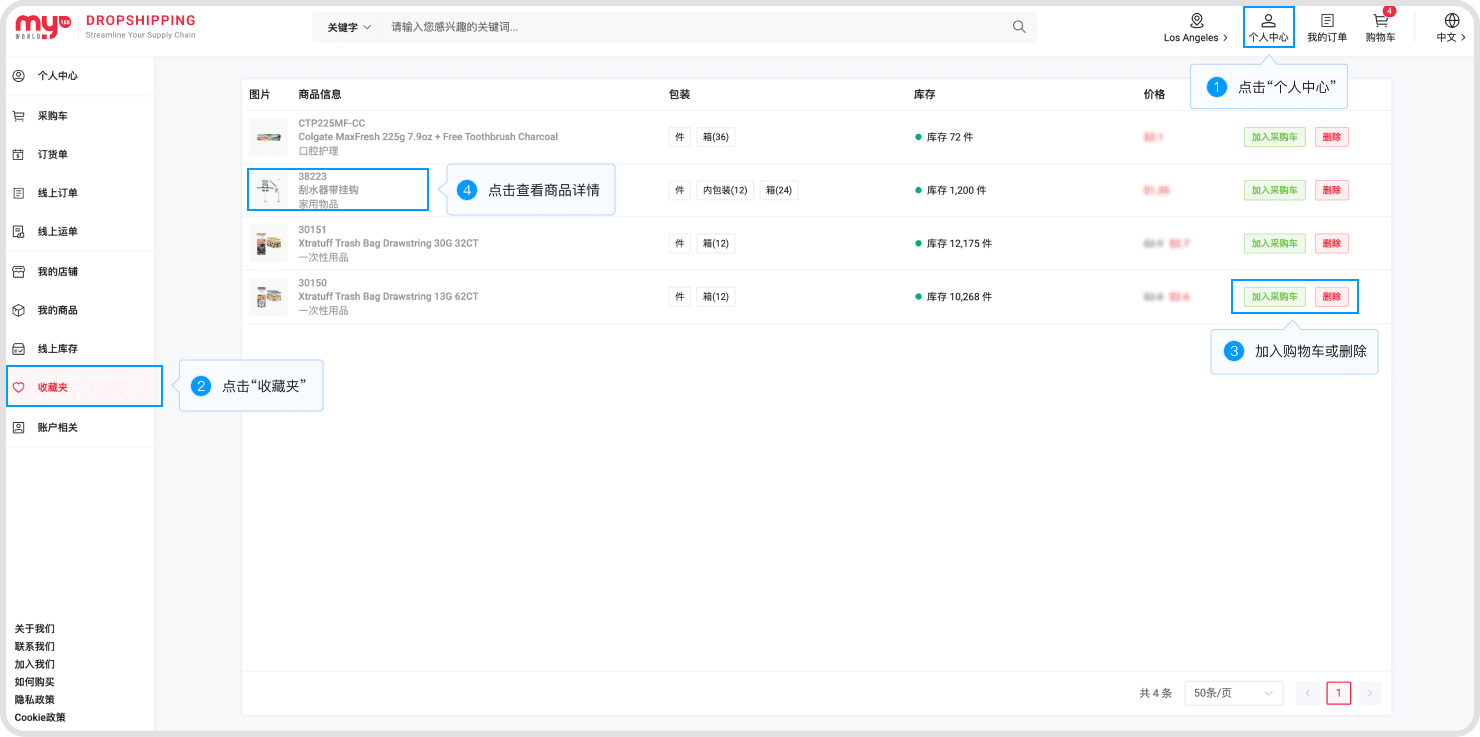
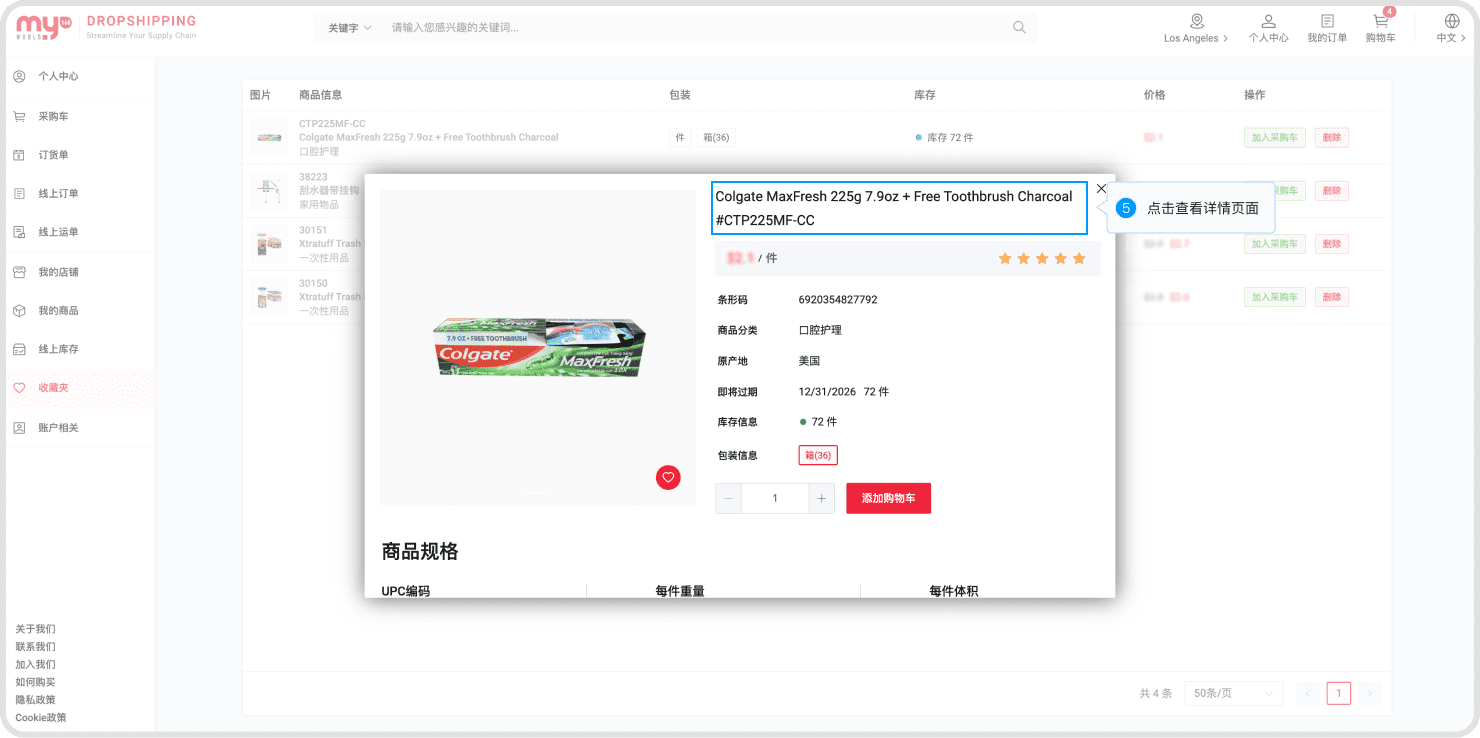
4. Recover Password
If you forget your password, you will be unable to log into the platform. You can recover your password using the email address you provided during registration.
Step 1: Navigate to password recovery page.
Click on the login button on the homepage to navigate to the login page, then click "Lost your password" to navigate to the password recovery page.
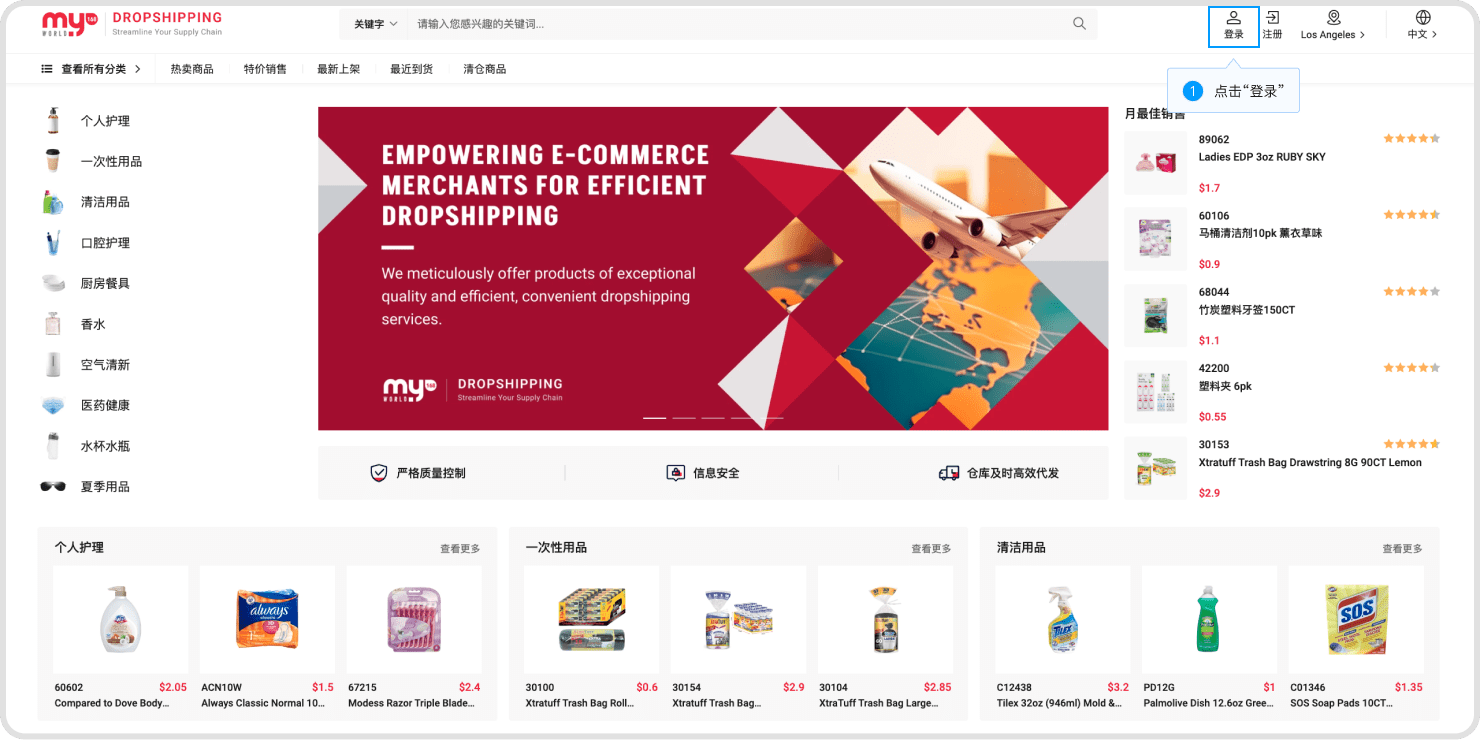
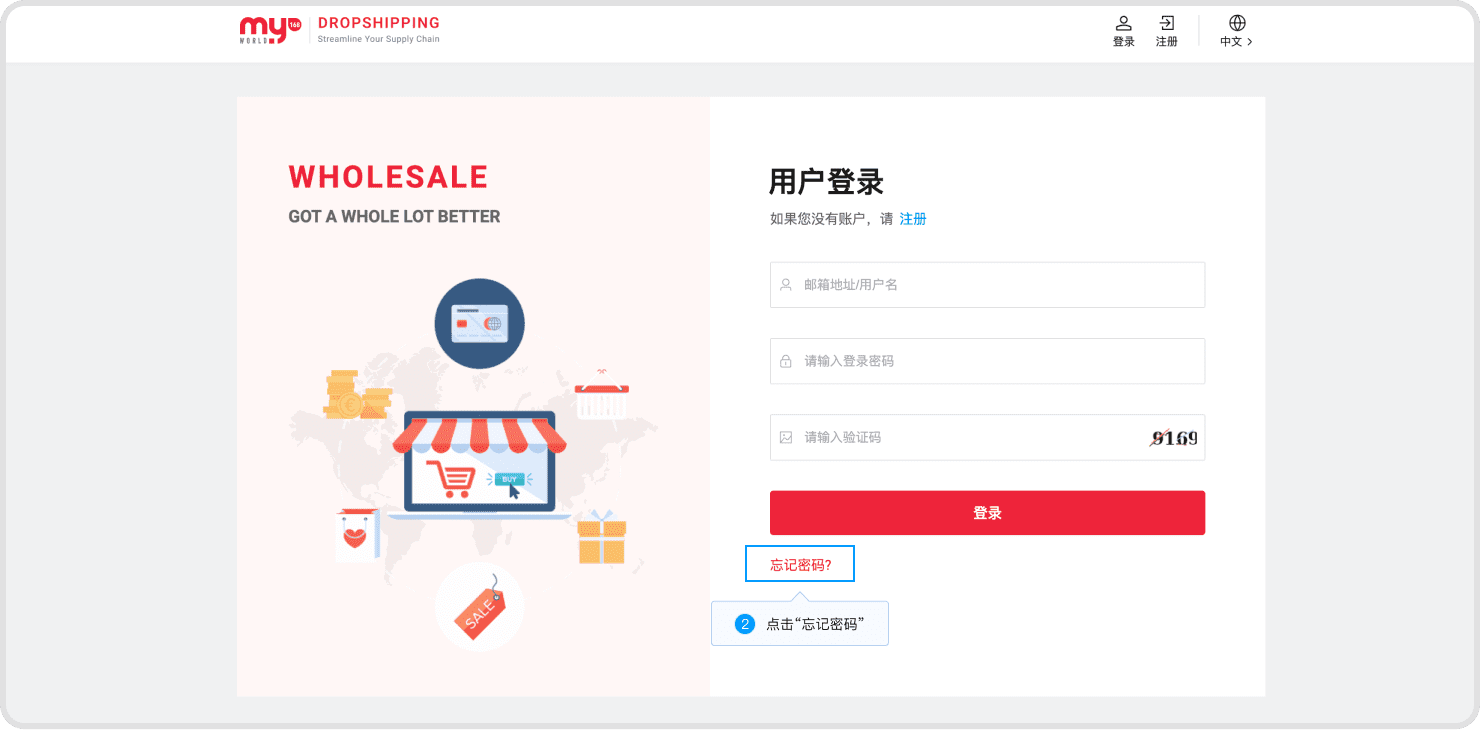
Step 2: Reset your password.
Enter the email address you used during registration and click "Send Code" to send a one-time verification code. Once you receive the code, you can enter a new password and submit the form to complete the password reset.
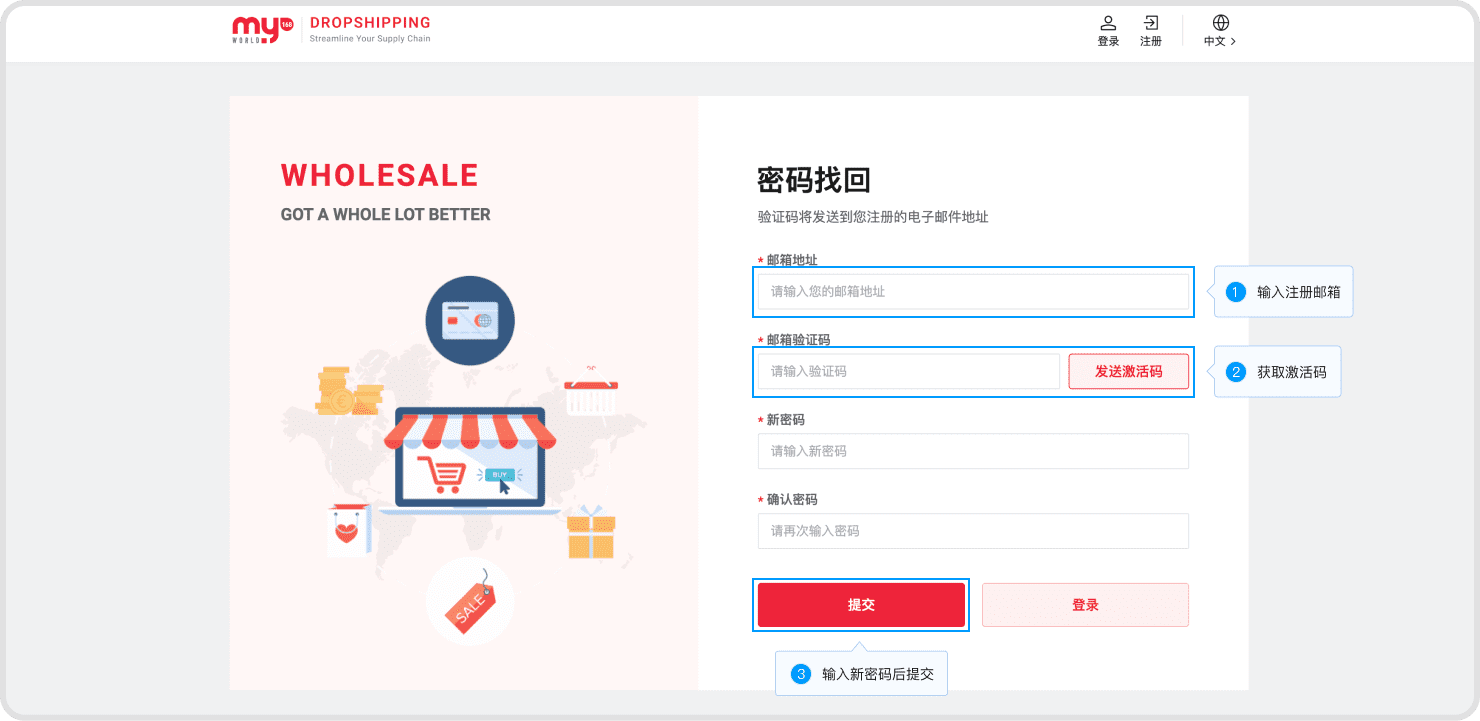
5. Profile Information
Click on "Center" at the top right corner of the page, then click on the menus like "Company Info", "User Info", "Bill Address" under the "Accounts" section in the left navigation to navigate to the information management interface. Perform information maintenance operations in these interfaces.