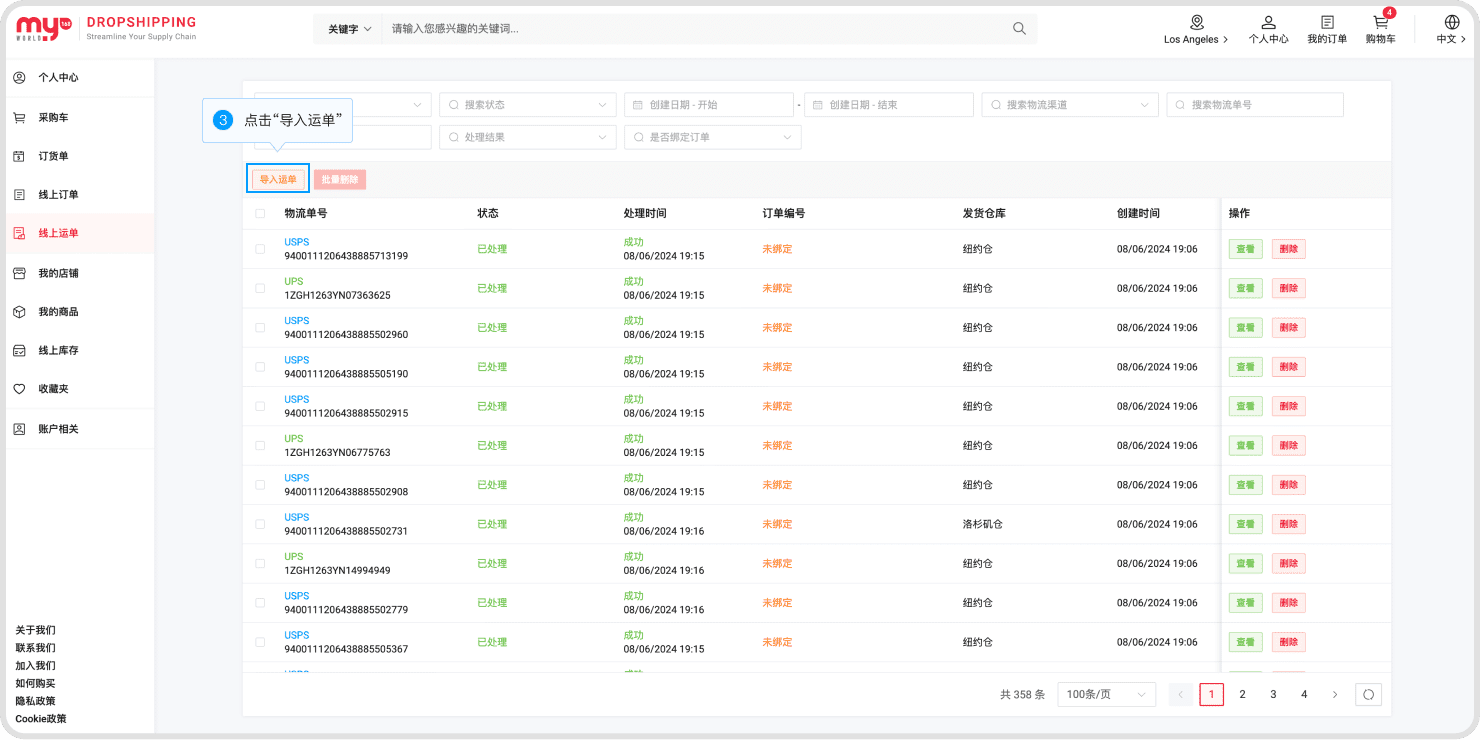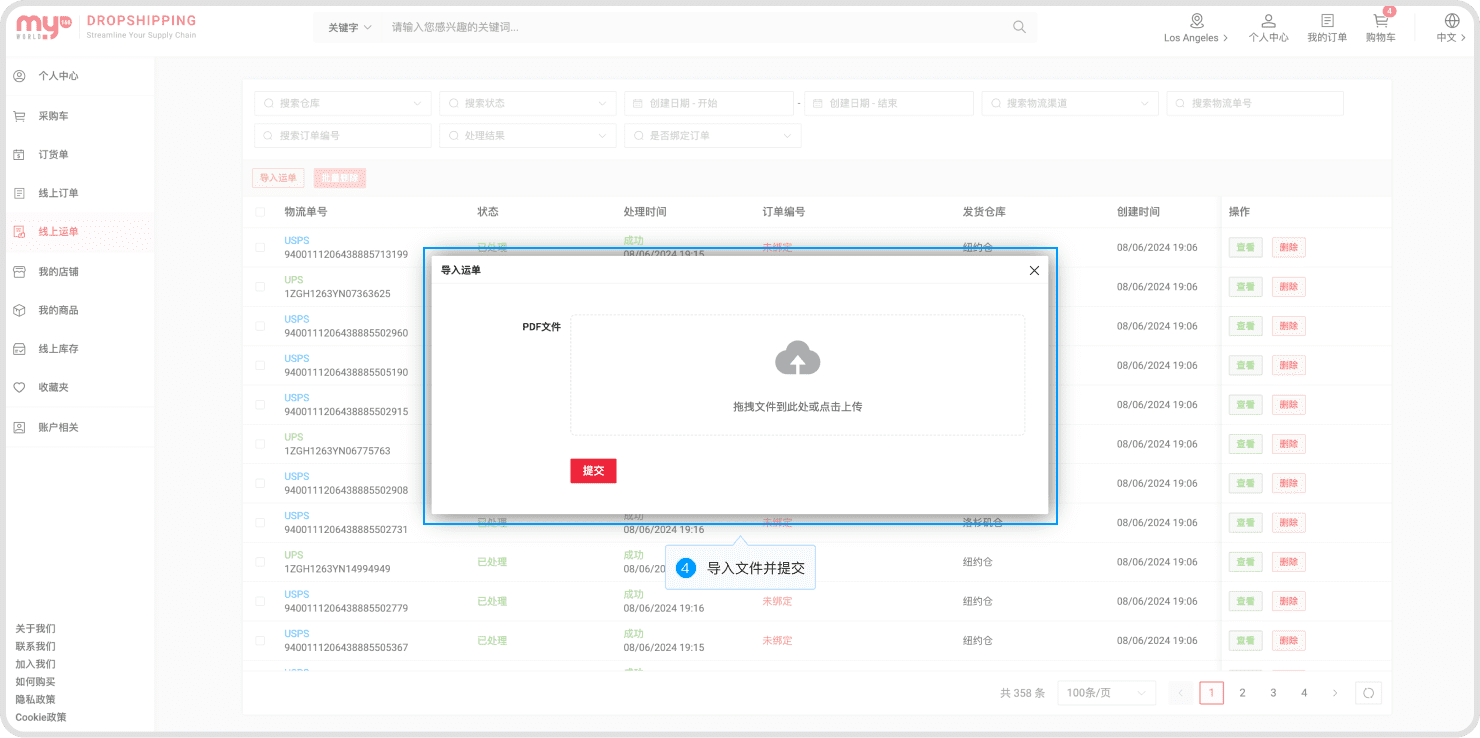1. My Shops
Click 'Personal Center' in the upper right corner of the page, then click 'My Shops' in the left navigation to manage your shop information.

2. Book Orders
Click 'Personal Center' in the upper right corner of the page, then click 'Book Orders' in the left navigation to view and manage order forms.
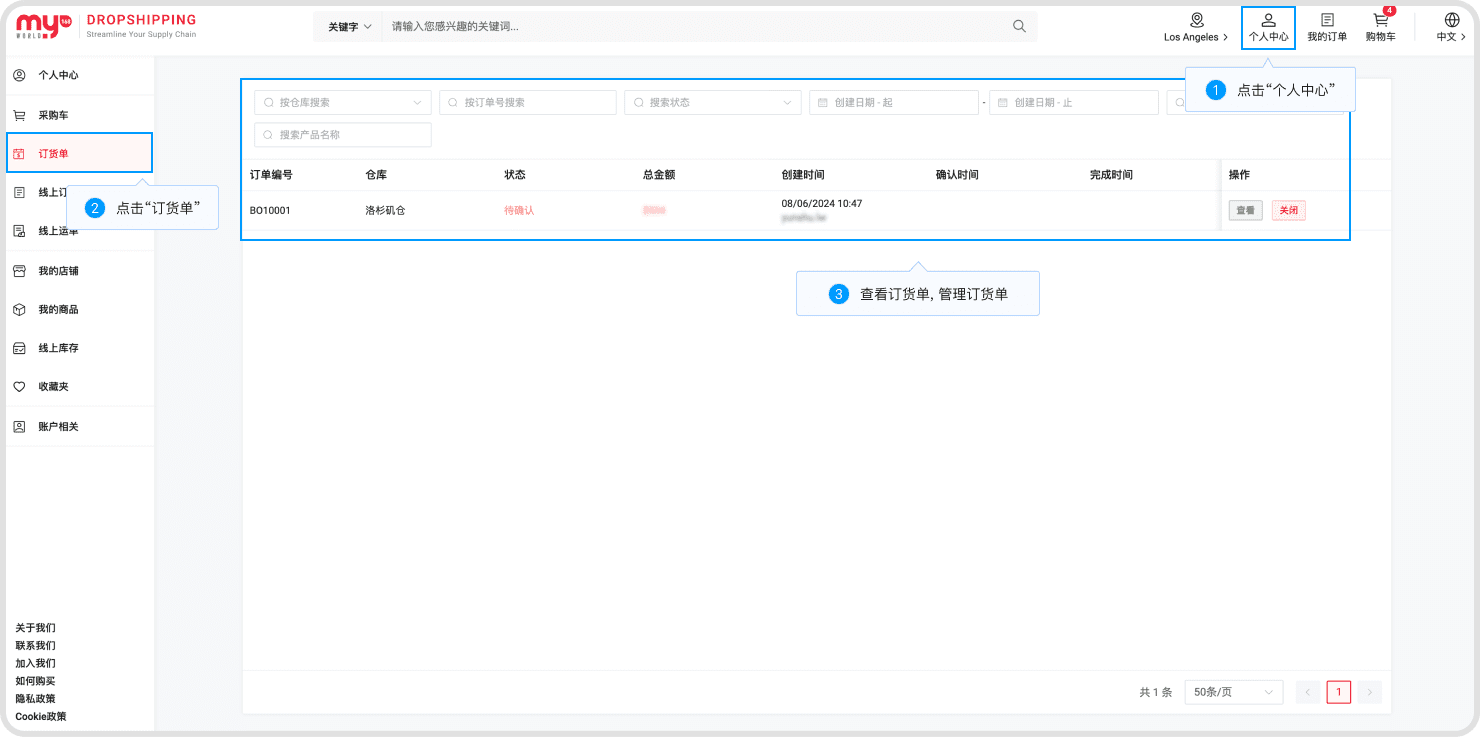
3. My Products
Merchants need to match [e-commerce platform products] with [drop-shipping platform SKUs]. Once online orders are imported, the system will automatically match them and generate subsequent documents.
Step 1: Navigate to the My Products page online.。
Click 'Personal Center' in the upper right corner of the page, then click 'My Products' in the left navigation.
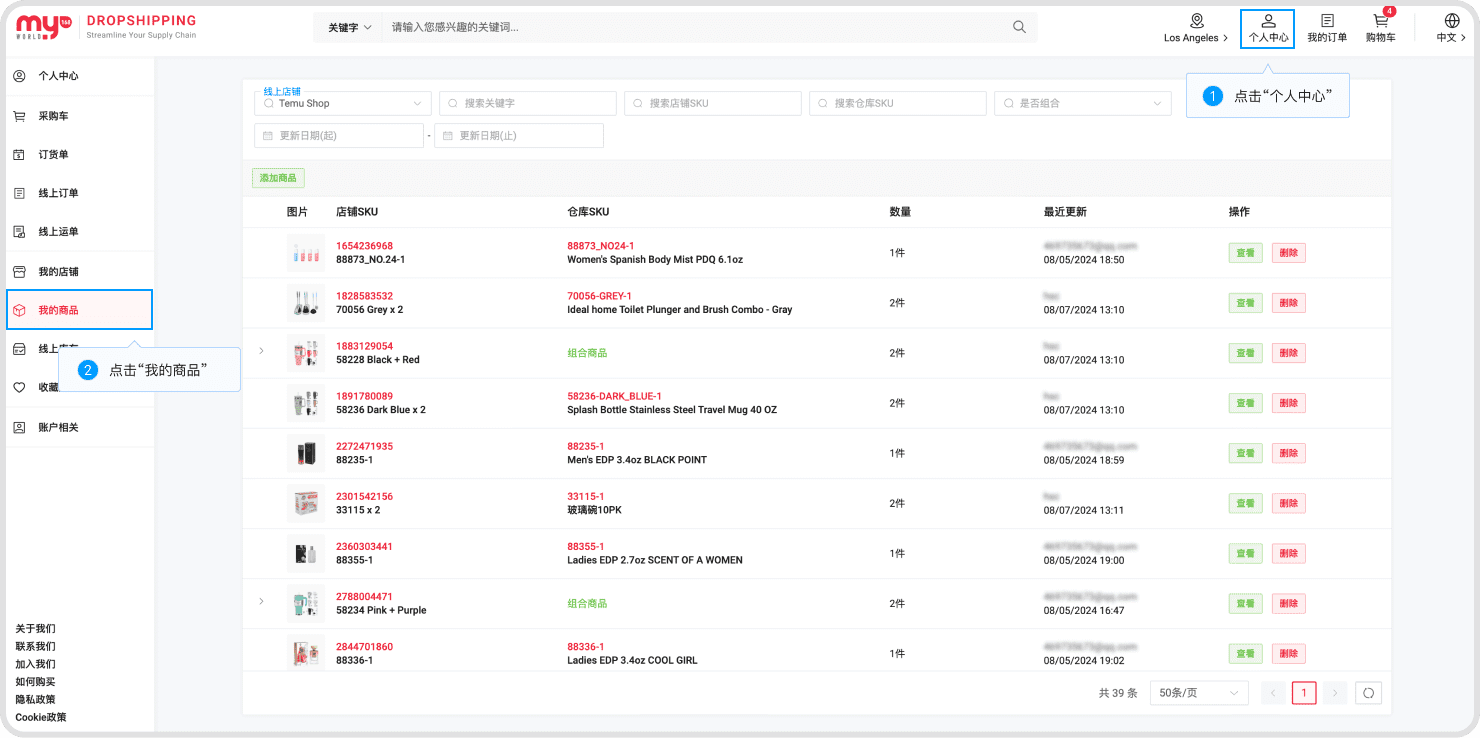
Step 2: Add Products
Click 'Add Products' on the page to be redirected to the add products page.
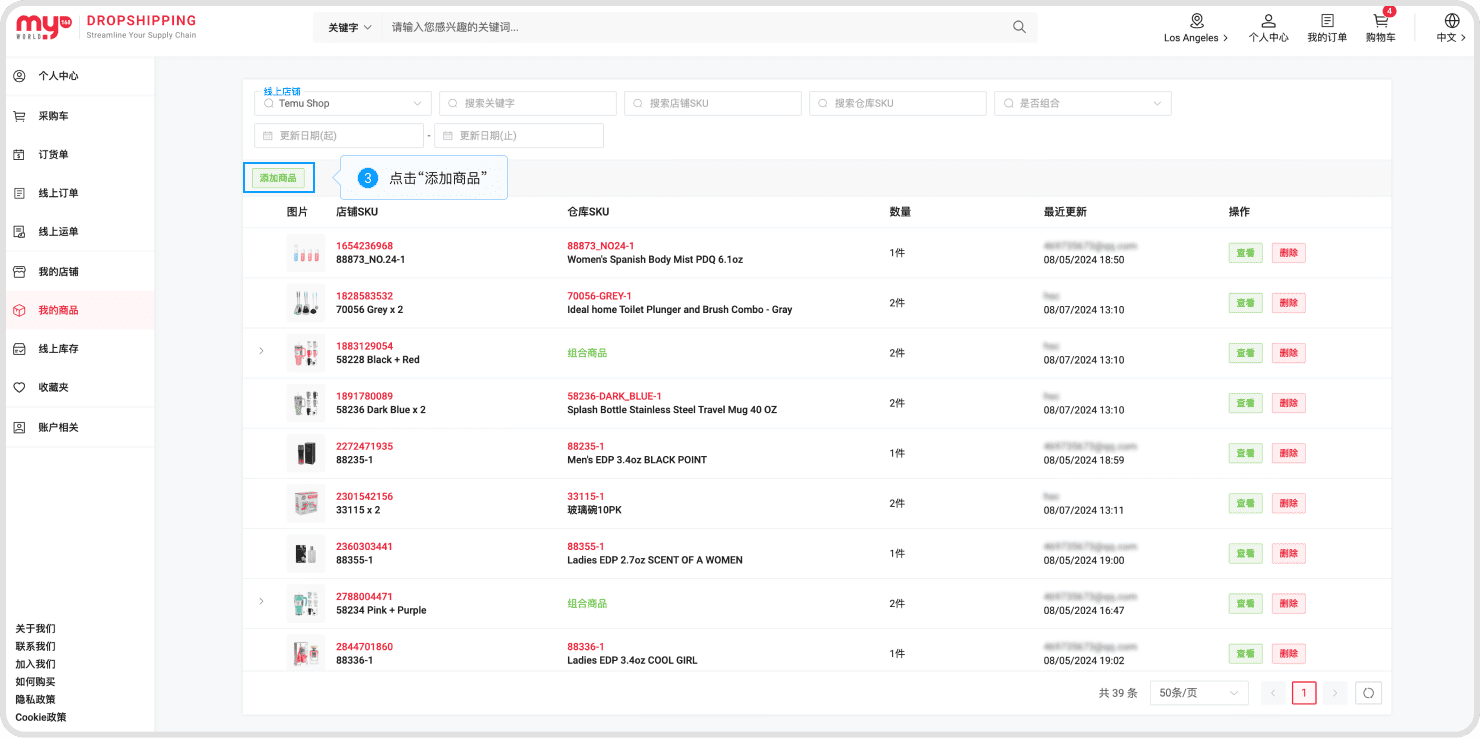
Enter the product information and select the corresponding SKU for the product.
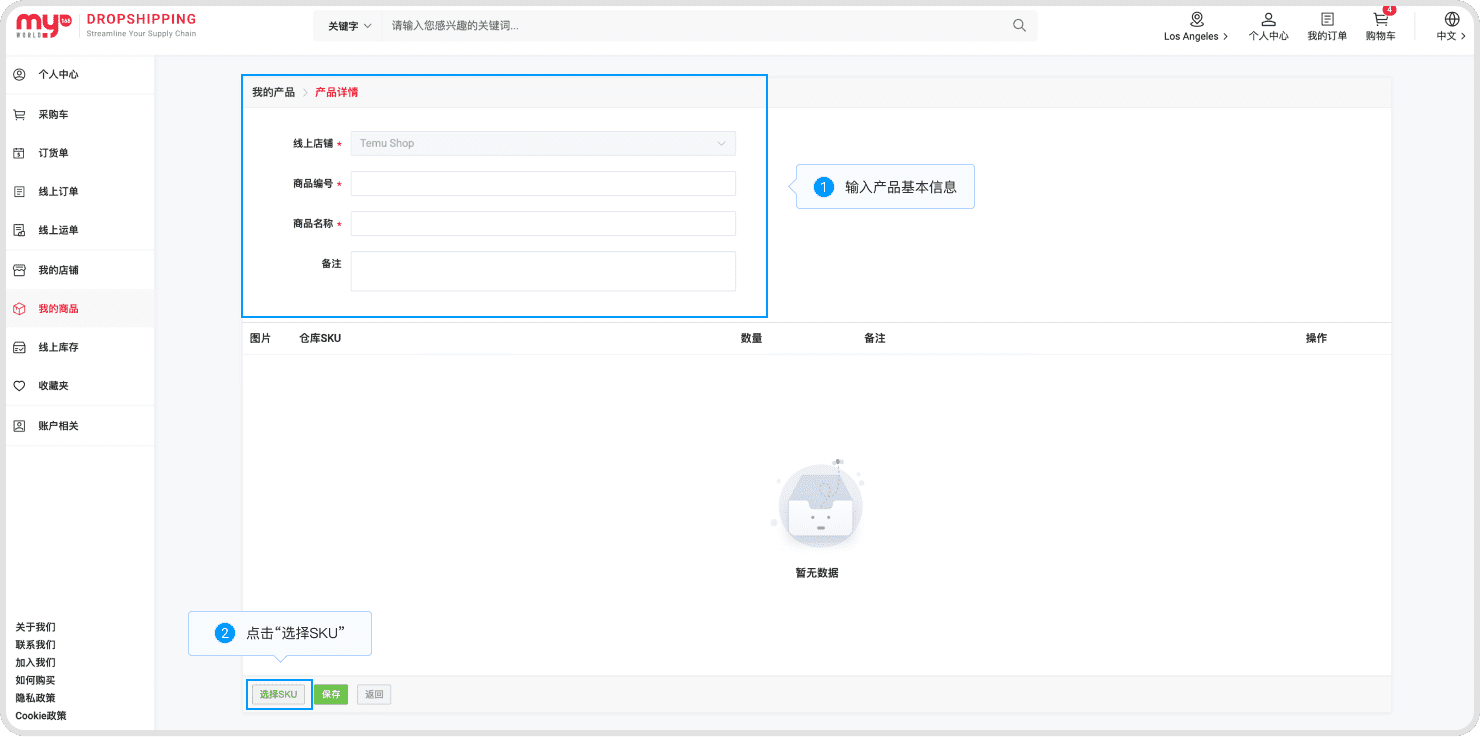
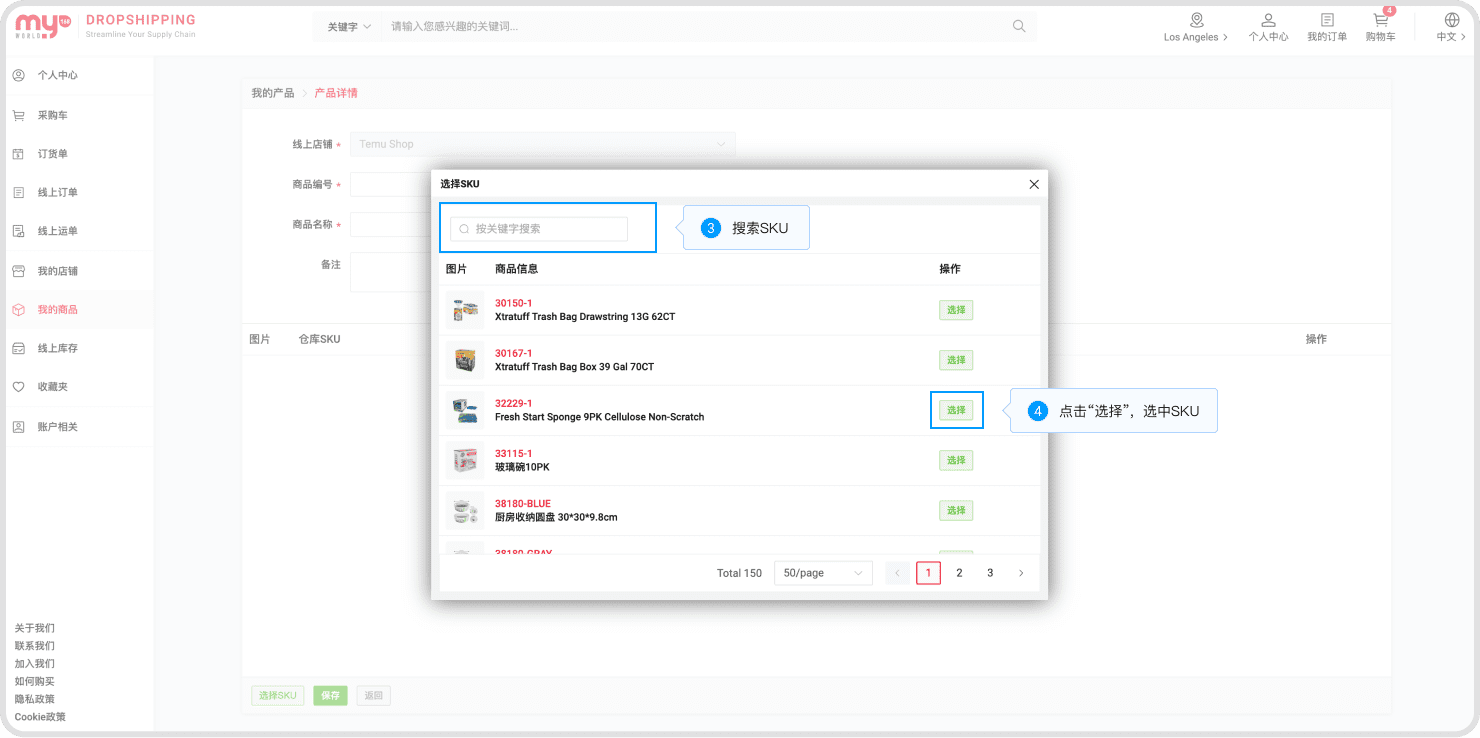
Edit the SKU quantities for the products, submit to save, and the addition will be successful.
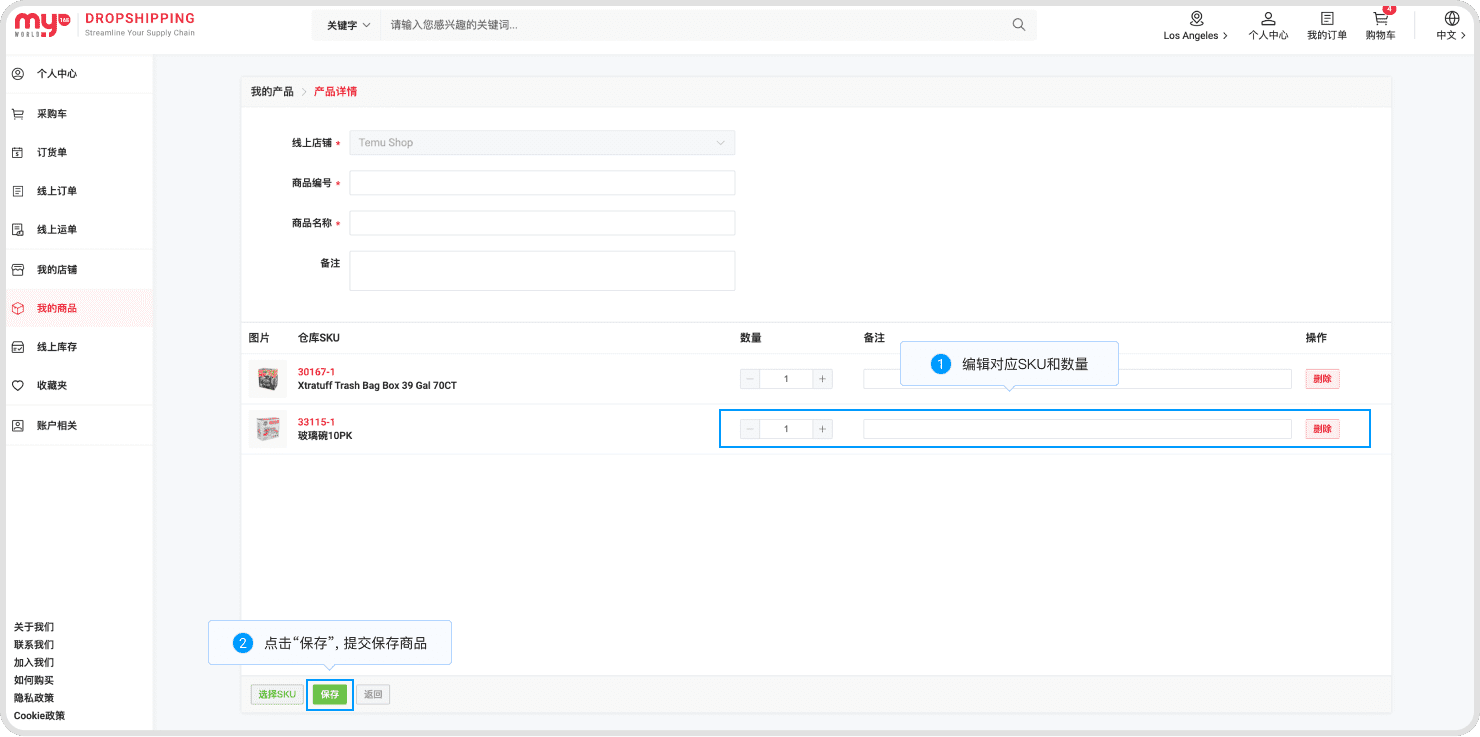
4. Online Stocks
Click 'Personal Center' in the upper right corner of the page, then click 'Online Stocks' in the left navigation, and select a warehouse to view the inventory.
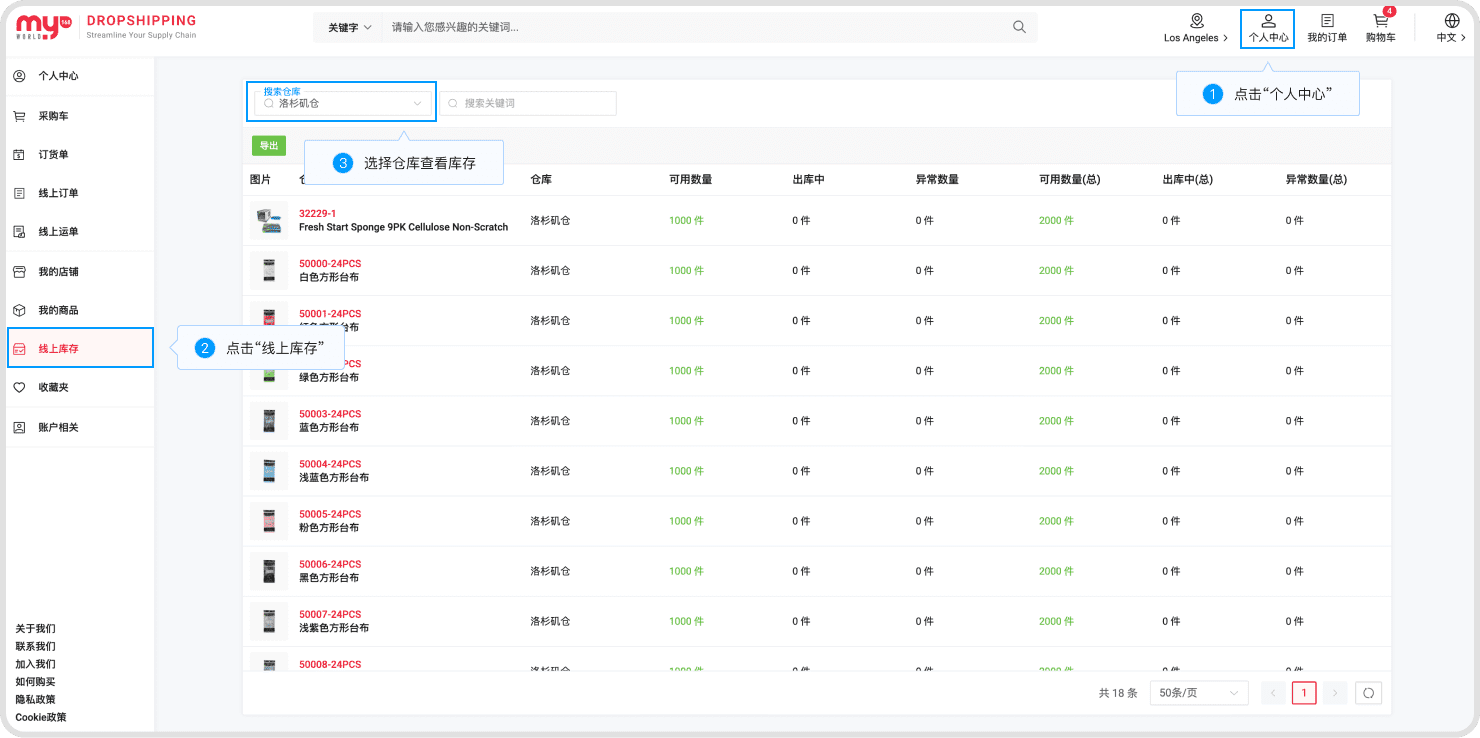
5. Online Orders
Step 1: Navigate to the Online Orders page.
Click 'Personal Center' in the upper right corner of the page, then click 'Online Orders' in the left navigation to view and manage online orders.
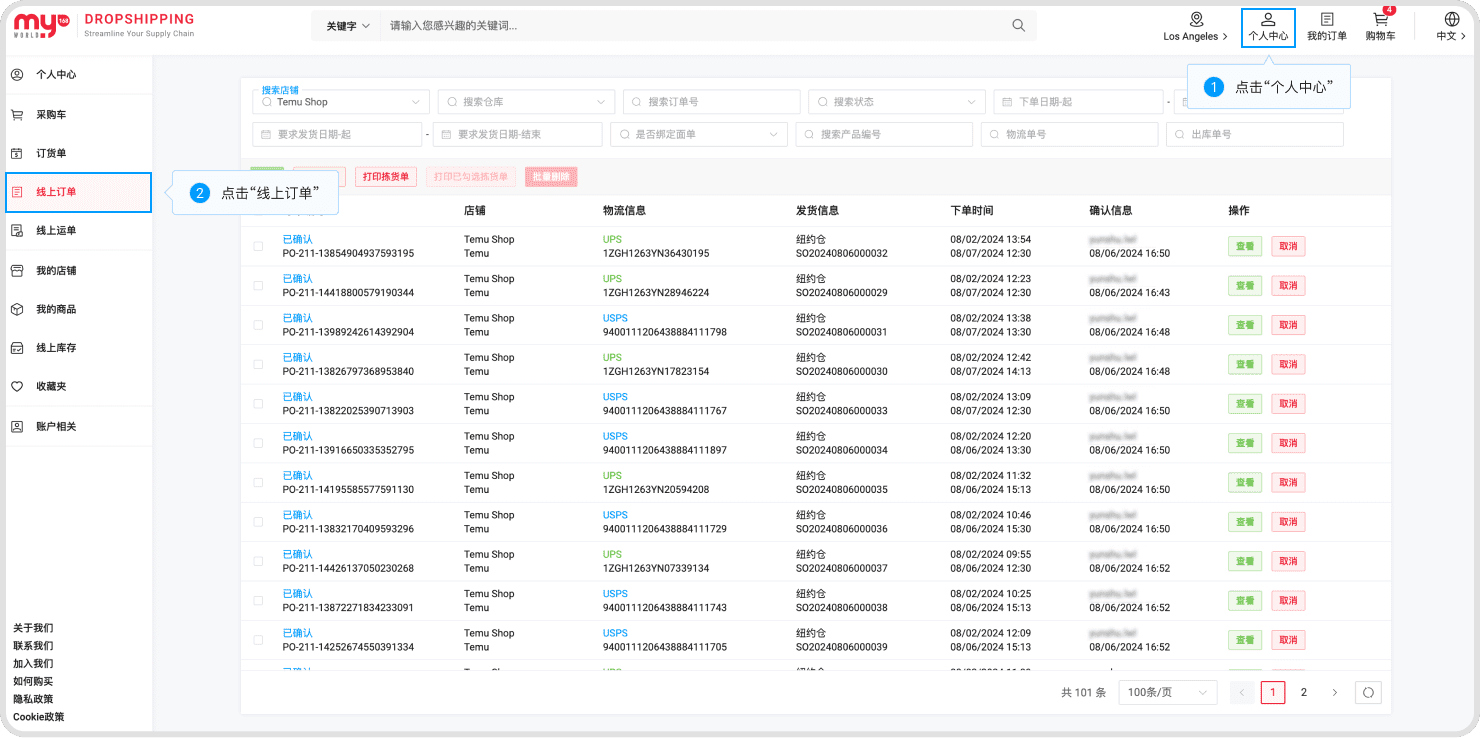
Step 2: Import Orders
After selecting the shop, click 'Import Orders,' choose the Excel file, and import the toC orders for that shop.
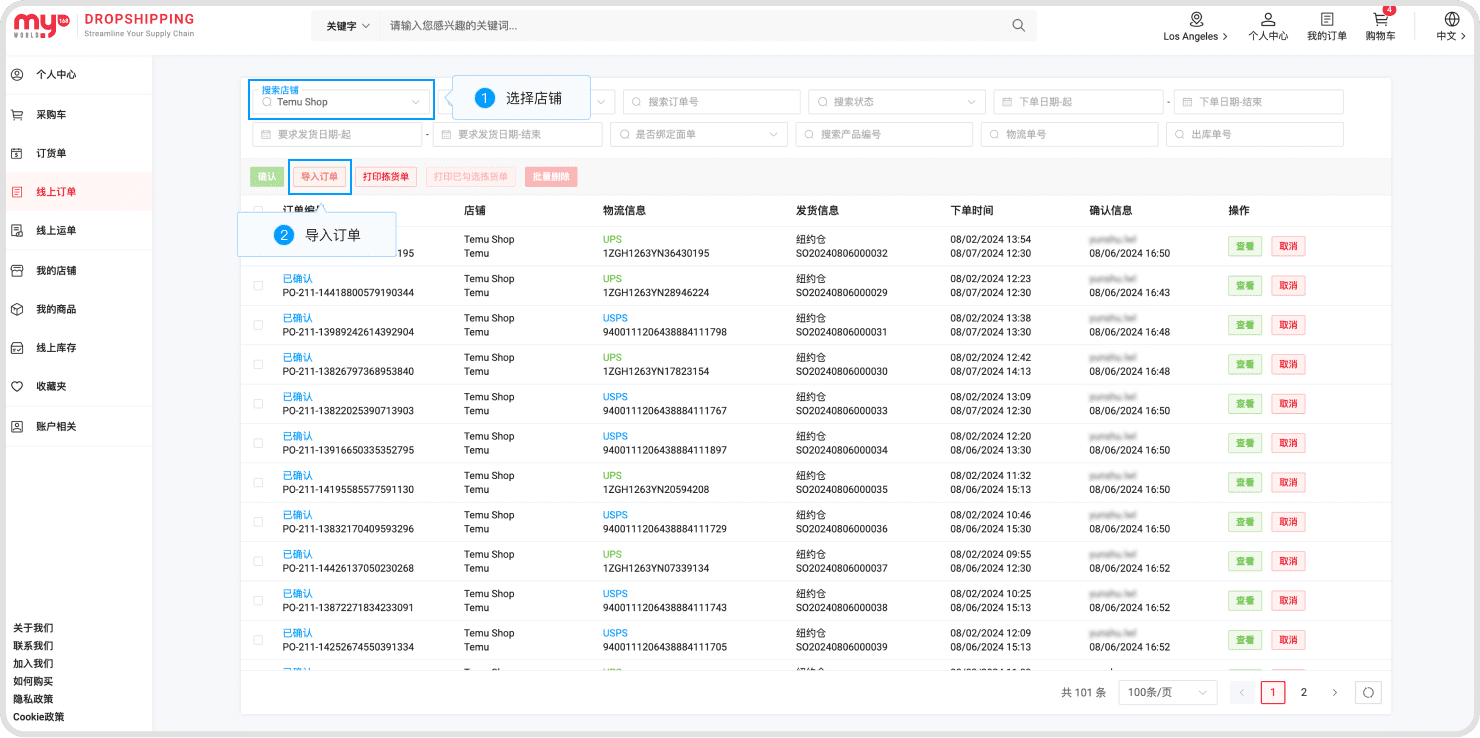
Step 3: Confirm the Order
Select the imported orders, click 'Confirm,' and after a second confirmation, the orders will be sent to the drop shipping management backend.
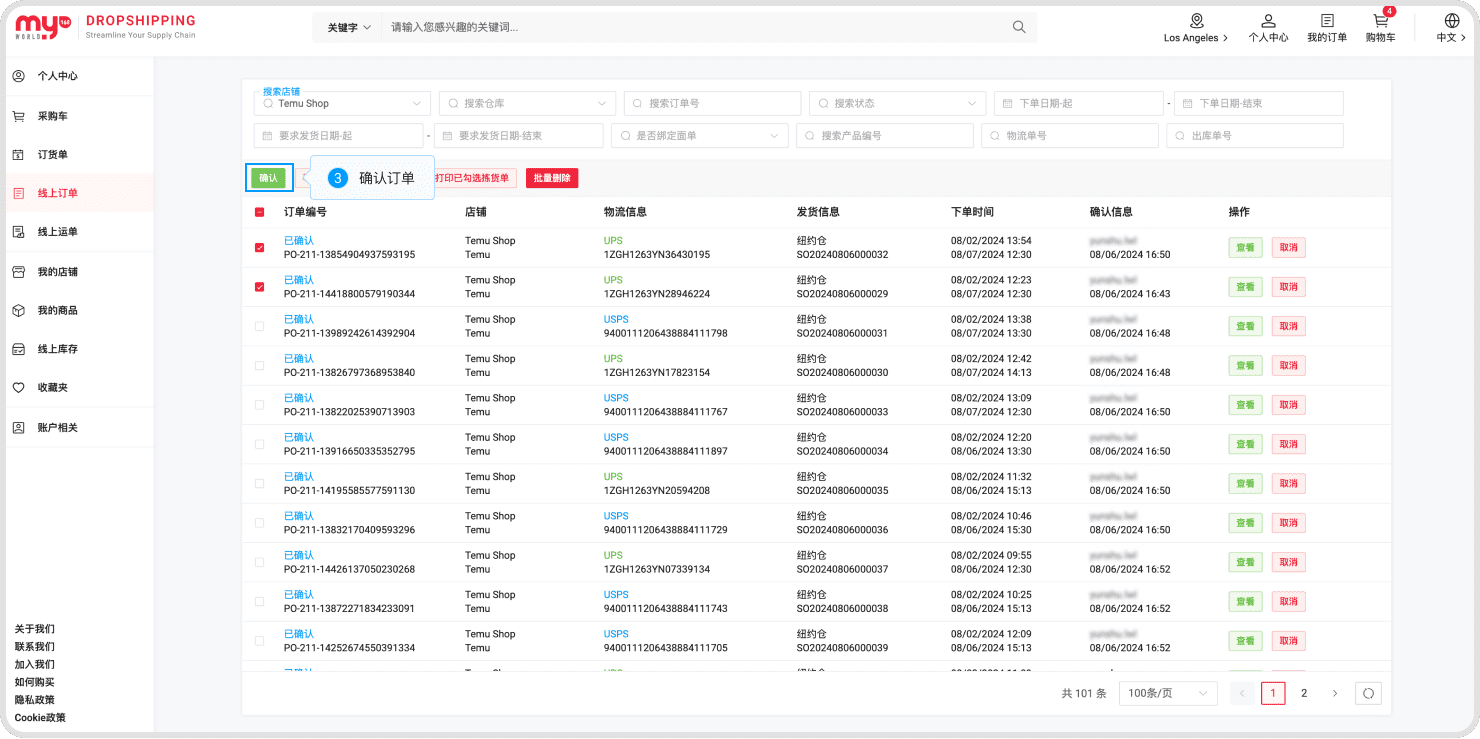
6. Online Waybills
The online waybills refers to the express delivery slip information. After selecting the courier for e-commerce platform shipments, obtain the slip information and import it into the drop shipping platform.
Step 1: Navigate to the Online Waybills Page.
Click 'Personal Center' in the upper right corner of the page, then click 'Online Waybills' in the left navigation.
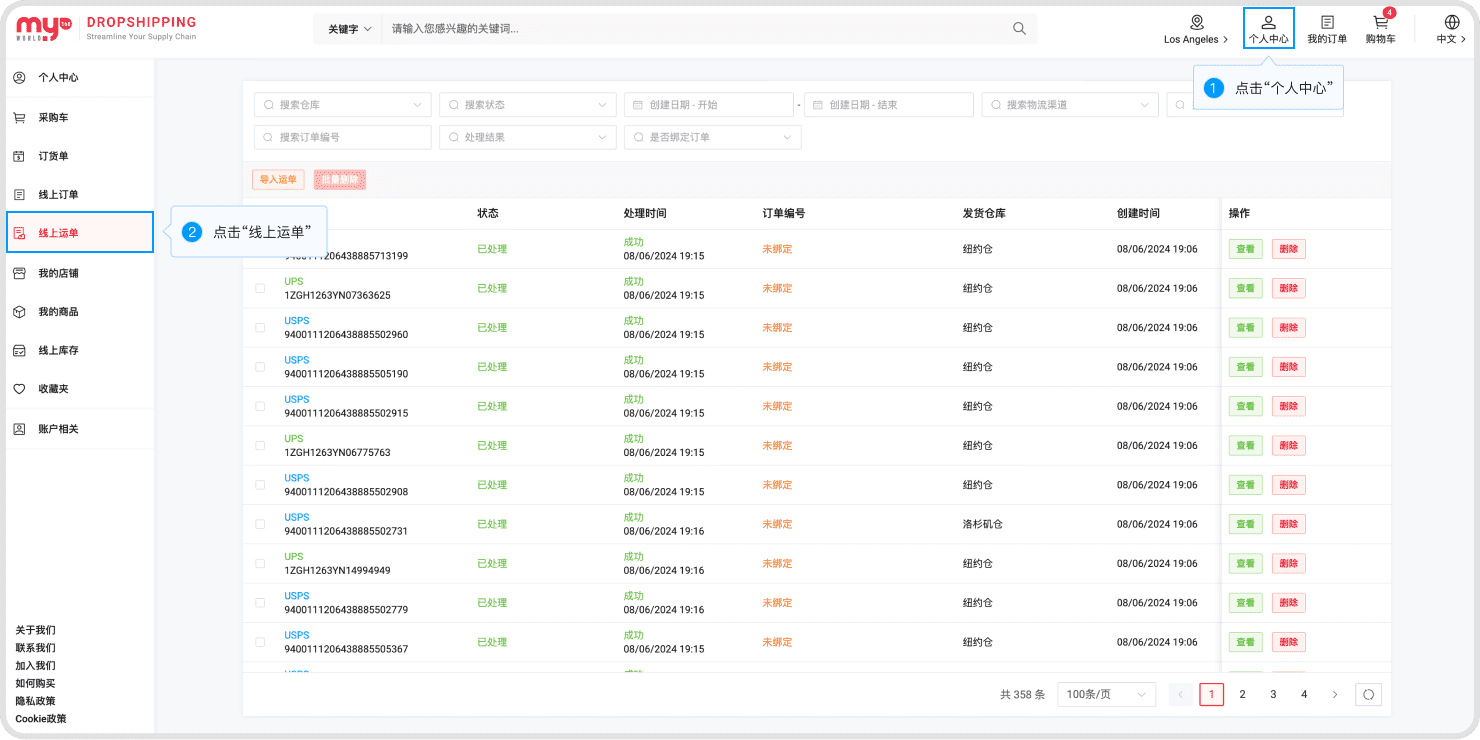
Step 2: Import the Waybills.
Click 'Import Waybills' on the page and select the PDF file.